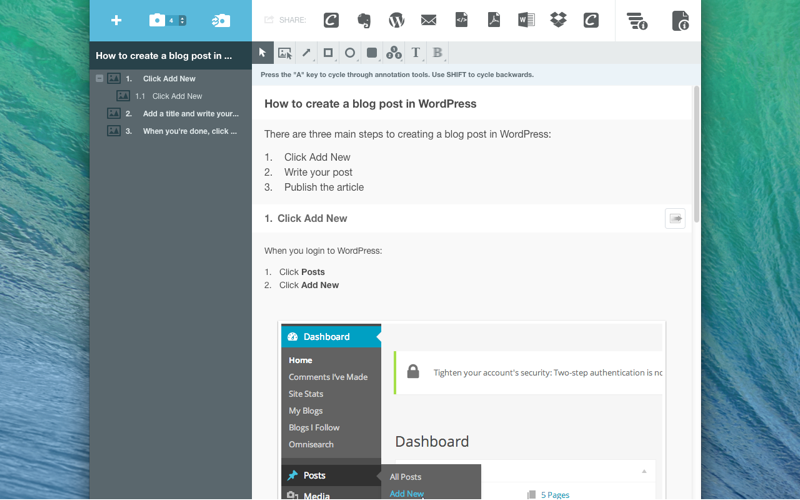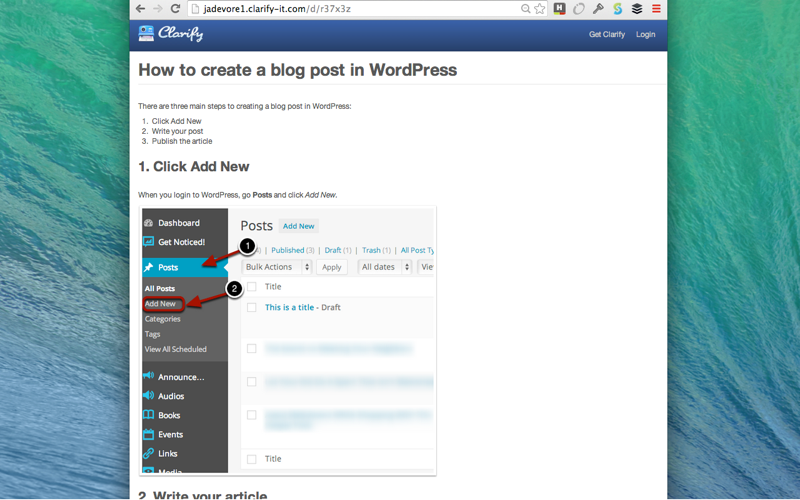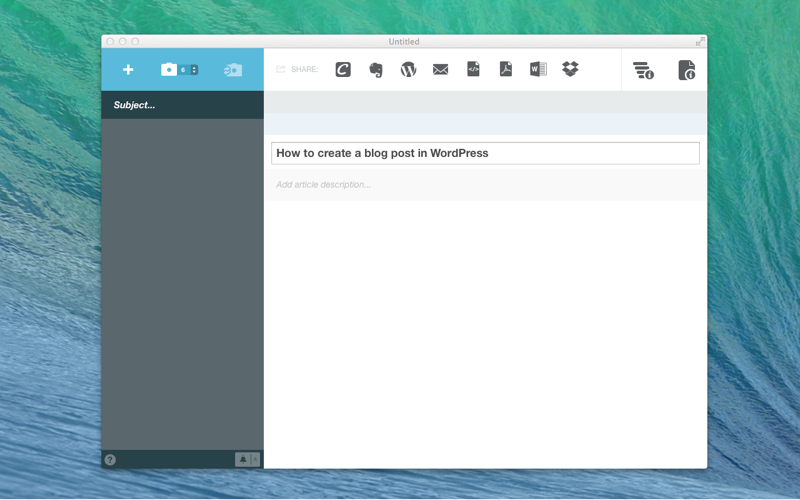
Please read our blog post on the future of Clarify before purchasing:
http://www.clarify-it.com/blog/the-future-of-clarify
Clarify isn’t just another screenshot application, it is a communication tool. If all you want to do is take single screenshots, there are cheaper (or free) utilities that will do you what you need. But if you need to communicate more clearly in less time, Clarify can help.
The folks who love Clarify are using it when they need two or more images to:
• Explain a process
• Communicate changes they’d like designers/developers to make
• Submit bug reports
• Provide answers that consist of several steps
Clarify streamlines the workflow of capturing multiple screenshots, organizing them into a document, marking up the images, adding text, and sharing your document as a PDF, Word file, or on the Web.
Clarify lets you:
• Capture one or more screenshots and/or import one or more images (e.g. pictures and screenshots)
• Mark the images with annotations such as arrows, circles, blur, sequence, highlight, and text
• Add titles and paragraph text for each image
• Share your document via email, PDF, Word, Dropbox, Evernote, WordPress, or Clarify-it.com
Customer quotes:
“LOVE Clarify. Took me 3 minutes to do what would usually take 30 minutes! Clients are happy, which makes me happy!!” - @zolihonig
“BRILLIANT: @clarifyapp is the hottest screen steps tool ever.” - Sara Deutsch, Salesforce MVP
“@clarifyapp is terrific. I’d suggest taking it for a spin. I use it for all of my documentation.” - @macsamurai
“Used @clarifyapp to make pre-workshop instructions for our workshop on Apple Deployment at #macitconf” - @arekdreyer
“Loving the Clarify App. Makes doing quick user guides SO quick!” - @benhamilton
Features
• Capture windows or regions
• Import photos or other image files
• Organize multiple images or screen captures into a document
• Add multiple images to a step (new feature)
• Reorder screen captures/images via drag and drop
• Replace images without messing up your formatting
• Crop and resize images
• Mark up images with arrows, boxes, circles, text annotations, and sequence
• Blur out sensitive information or highlight important areas
• Export to PDF, Word, WordPress, Evernote, HTML, Markdown, or Dropbox
• Copy and paste content as rich text to any word processor that accepts rich text
• Add borders of picture frames
• Export individual images or all images in a document
• Include embed for videos hosted on YouTube, Wistia, etc.